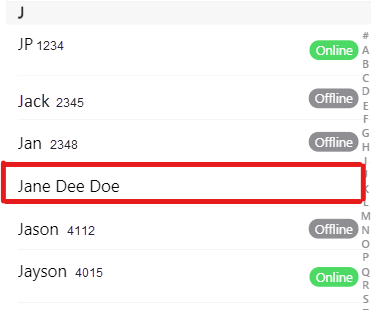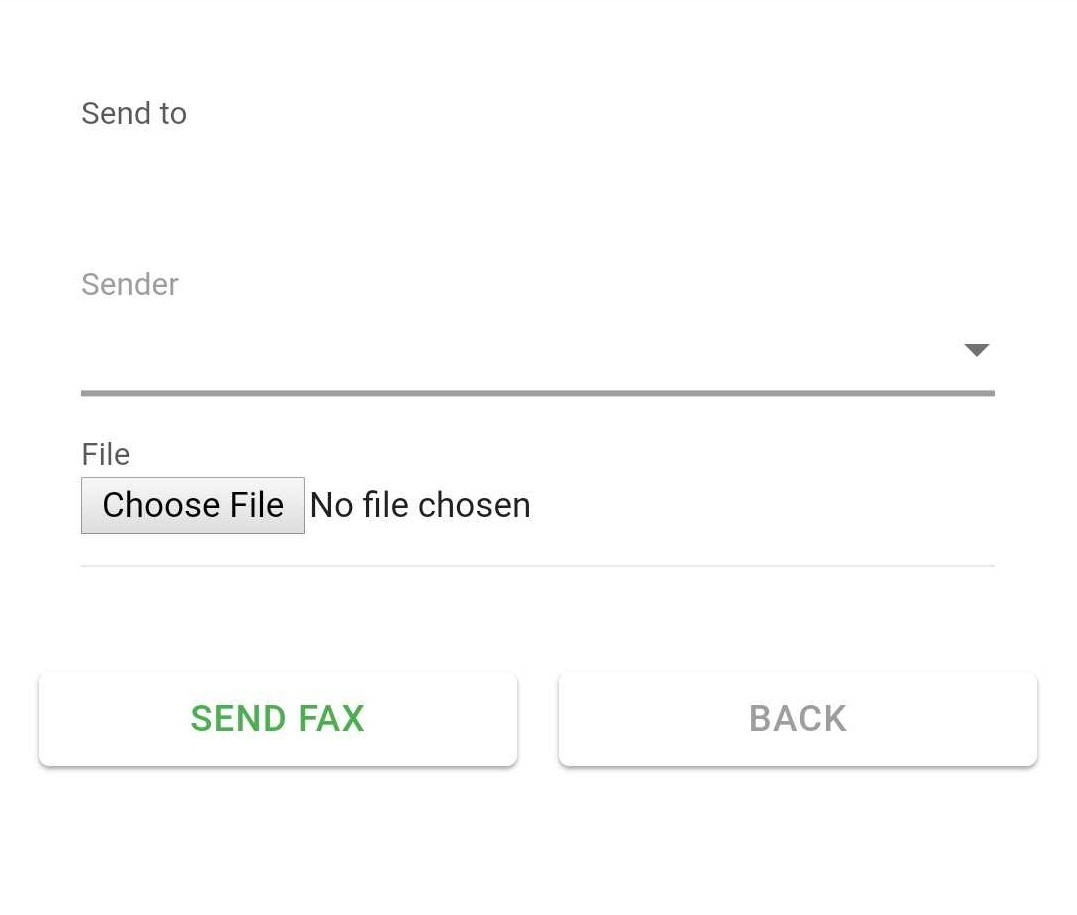Get to know the ReachUC App
ReachUC App Overview
Log In Screen
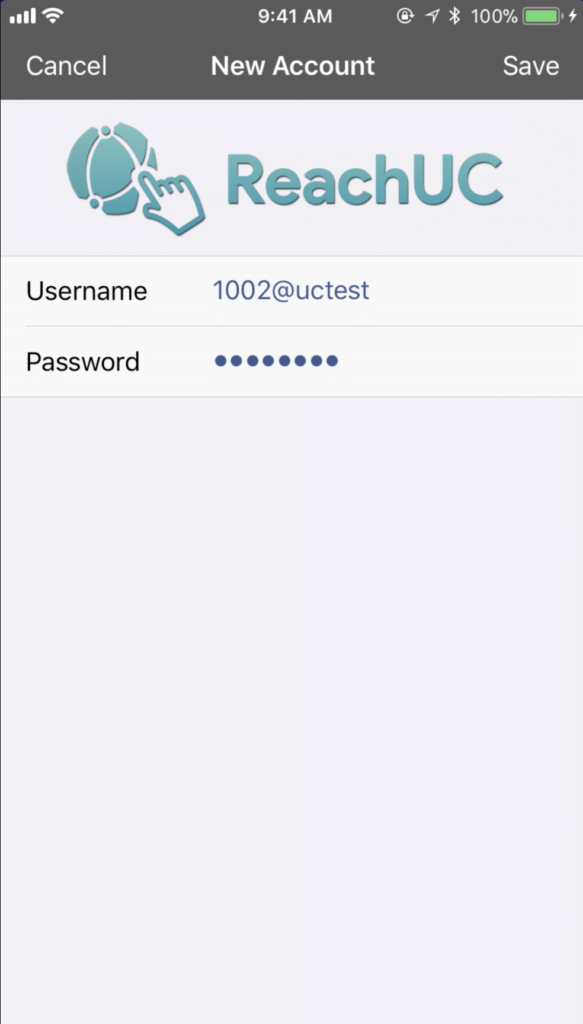
End User View
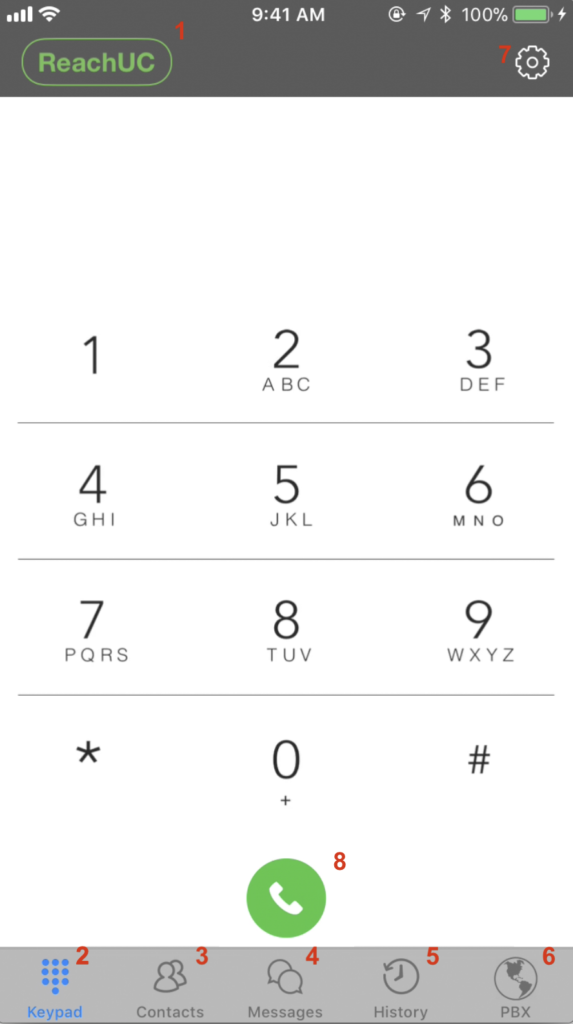 | 1. Registration Icon 2. Keypad 3. Contacts 4. SMS 5. Call History 6. PBX Presence Panel 7. Settings 8. Call Button |
Contacts TabThis option lets you choose to filter the contacts shown. The options are listed below:
Fax TabSend FaxYou can send a fax to any number by clicking on the Send Fax floating button.
You may then choose a number to use as the sender for the fax by clicking on the drop-down arrow.
|