ReachUC Mobility App Last Call Quality Feature
The Last Call Quality feature gives the ReachUC Mobility user the ability to send a report to your Support staff with diagnostic information to help diagnose possible issues that may be affecting your service.
This feature comes in the form of a clickable option at the bottom of the PBX Account tab of your ReachUC mobile app, saying Check Last Call Quality. The end-user guide for this feature can be found at https://www.reachuc.com/knowledge-base/last-call-quality-feature/.
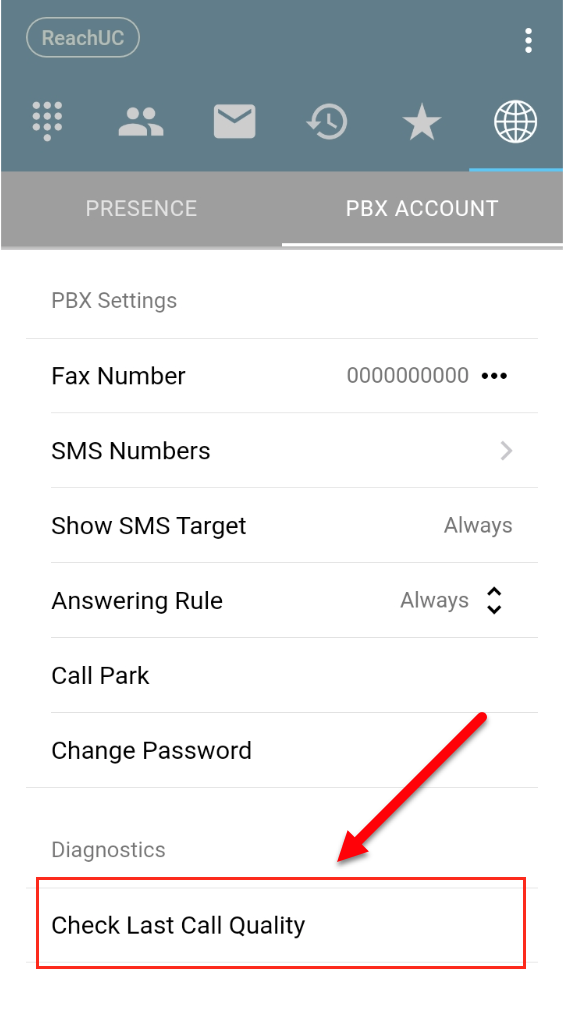
The information shown in the ReachUC Mobility app is a match on RTP-Sight. When reported and received by the Support staff through email, they may click the “View on RTP-Sight” button located at the bottom part of the email, and this will direct them to RTP-Sight.
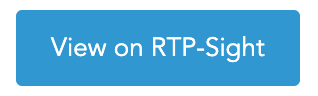
The Report Last Call button will only appear if you (the reseller) configure your Sendgrid API Integration settings. Instructions for this configuration can be found in the section below.
Using SendGrid will ensure that emails get delivered and are not blocked by spam filters. To configure this follow the steps below:
- Login to your dashmanager and go to your Reseller Settings page.
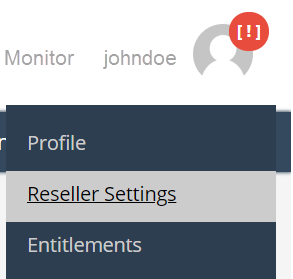
- Click on API in the menu just below the main dashmanager menu bar.

- This will open the API Integration page and from here open the SendGrid tab.
- Input your SendGrid API Key as well as your Support Primary Email address.
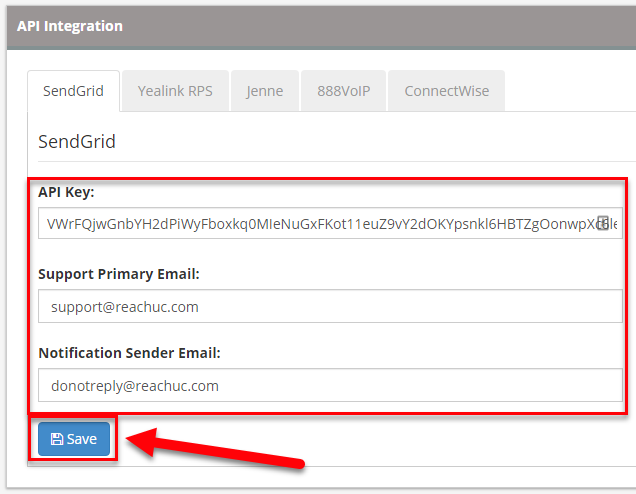 The Notification Sender Email is not used in the Last Call Quality feature. It is used as FROM email address for any email notifications that are sent by the system to your customers. It is also advisable to set a value for this field.
The Notification Sender Email is not used in the Last Call Quality feature. It is used as FROM email address for any email notifications that are sent by the system to your customers. It is also advisable to set a value for this field. - Click on the Save button.
