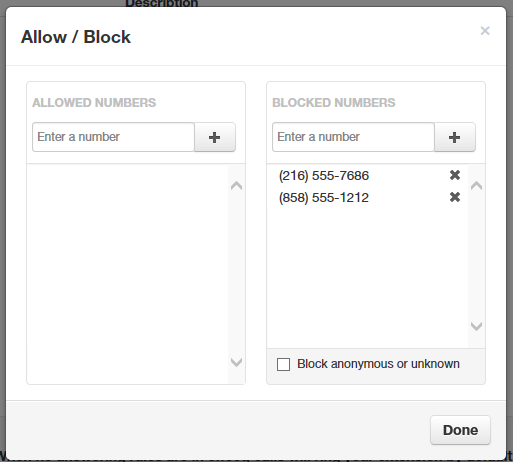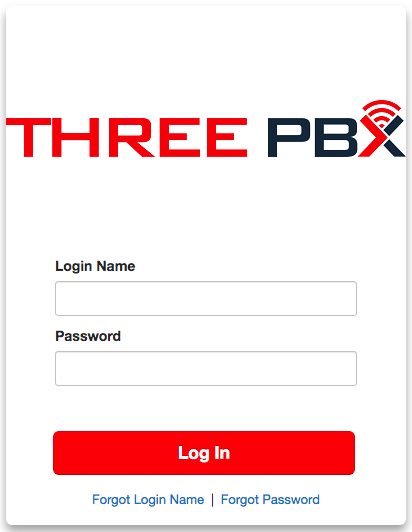Allowing or Blocking Callers
Allowing or Blocking Callers
The Answering Rules page has an Allow/Block button that allows you to permit or block calls from certain numbers. Using this feature, you can block unwanted calls to your phone, as well as calls from anonymous and unwanted numbers. Allowed numbers bypass user Do Not Disturb and Call Screening rules to ring through immediately.
1. Log into the THREE PBX Portal.
a. Go to https://myportal.threepbx.com
b. Once you are logged into your account, Click On "Answering Rules"
- Note:
- Different Permissions are not allowed permitted to view the "Answering Rules" tab. If so, you can contact your company admin or submit a ticket to support@threepbx.com to block the number(s) of your choice and/or Enable Permissions to do block callers.
- Also, if you are logging in as an "Office Manager" with full admin permissions, you will need to select the correct username/extension" under "Users" to properly block calls for the correct person. Once you have clicked on the correct person, then proceed and locate the Answering Rules tab".
- To learn more about Permissions, Go to: (currently unavailable)
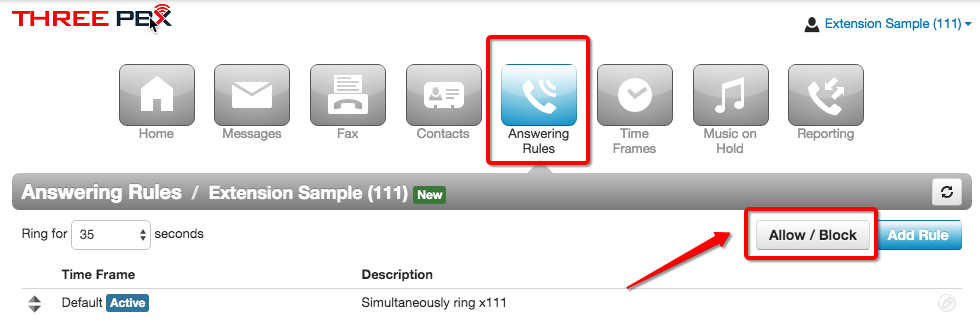
2. From the Answering Rules page, click Allow/Block.
The Allow/Block page appears. This page has two lists, one for allowed phone numbers (on the left) and another for blocked phone numbers (on the right).
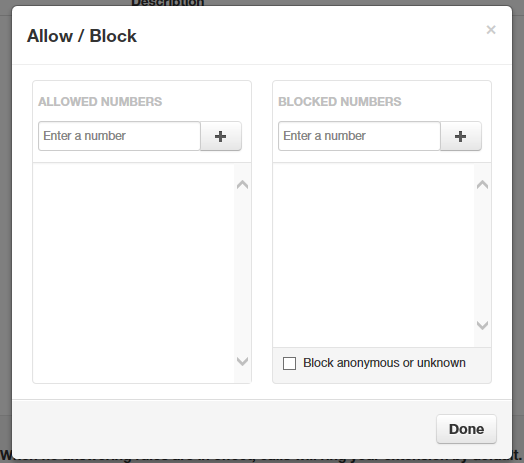
3. To allow phone numbers, perform the following steps under ALLOWED NUMBERS:
a. Click in the Enter a number field.
b. Enter the number you want to allow.
c. Click the [ X ] button. The number appears in the ALLOWED NUMBERS list and a brief message tells you the allowed number was added.
d. To add more numbers, repeat step 2.
e. To remove a number, click the [ X ]button next to that number.
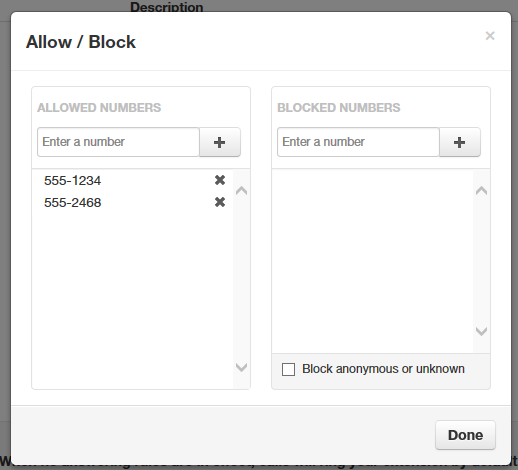
4. To block phone numbers, perform the following steps under BLOCKED NUMBERS:
a. Click in the Enter a number field.
b. Enter the number you want to block.
c. Click the [ X ] button. The number appears in the BLOCKED NUMBERS list and a brief message tells you the blocked number was added.
d. To add more numbers, repeat step 3.
e. To remove a number, click the [ X ] button next to that number.
5. To block anonymous calls and calls from unknown numbers, check Block anonymous or unknown.