How to send a Fax from myportal.threepbx.com - Instant Fax Portal
Instant Fax Portal
The ThreePBX Instant Fax service gives PBX Users the option to view received faxes and send outbound faxes directly from the PBX portal or by email.
Sending Faxes
To send a fax from the PBX portal, click the Send Fax button on the Fax Inbox page.
Note: Sent faxes are only kept for 15 days.
Step by Step Instructions to Send a Fax:
- Click on the "Fax" Tab on the Top Bar and select "Send Fax"
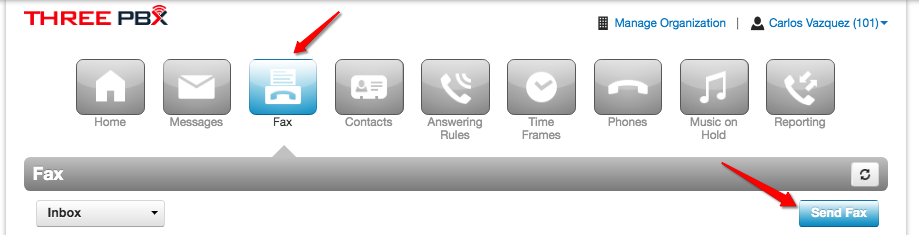
- Choose the appropriate Cover Page option:
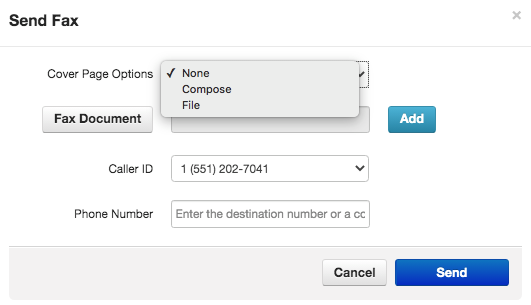
- None
- Compose - This option will allow you to enter the text that will be sent as a cover page.
- File - This option will allow you to choose a file which will be sent as a cover page. The system accepts the following files formats for the cover page: html; pdf; doc; docx; jpg; png; odt.
- Choose a file to be faxed. The system accepts the following files formats for the fax document: html; pdf; doc; docx; jpg; png; odt.
- Select the Caller ID number that you wish to appear on the outbound fax. (Please note: If you do not have fax services with ThreePBX, tthen the system will use 0000000000 as the Caller ID for outbound faxes. Additionally, you can only send faxes but not receive)
- Enter the phone number of the fax recipient in the Phone Number field. 10 or 11 digit phone numbers are accepted but not 7 digits.
- Click the Send button
- When the fax is accepted by the Fax Server, a notification message will be displayed.
Instant Fax Caller ID
When sending an outbound fax, you will be allowed to choose any phone number ported over or purchased from ThreePBX. If you Fax Services, please contact our Sales Department at sales@threepbx.com
When a user sends a fax from the Instant Fax Portal, the User's fax number is shown in the header of the fax document that is sent. It is not possible to show the User's fax number in the actual caller ID of the call to the receiver's fax machine.
Fax Notifications
Once a fax is uploaded to the fax server for delivery, it will be placed into an outgoing job queue for delivery. The fax server will continue trying to deliver the fax for 30 minutes. If the fax cannot be delivered within 30 minutes, the job will be aborted. Common reasons for non-delivery of faxes include busy numbers and human's answering the destination fax line. Users will receive a notification stating the status of the fax.
Notification regarding the status of sent faxes will be placed into the Sent Folder of the Fax page (sent fax notifications will NOT be emailed to the PBX User).
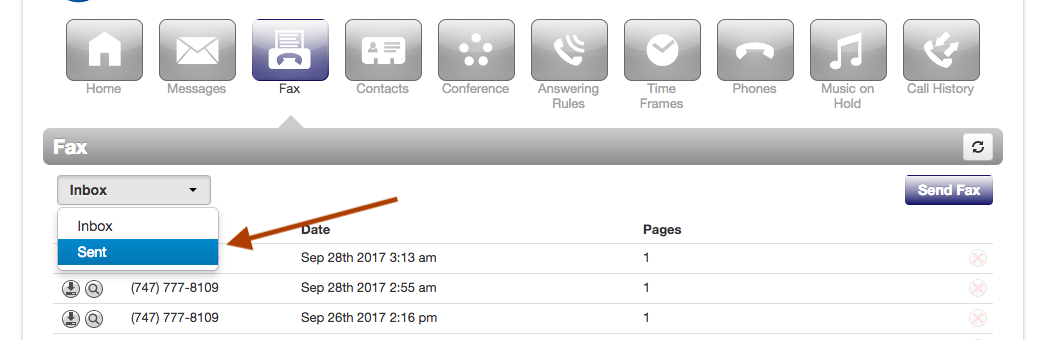
Note:
Send/Receive Fax limit: 20Mb or 100 pages (whichever comes first).
Receiving Faxes
Inbound faxes will appear in the Fax Inbox and will be emailed to the email address of the PBX User. Inbound faxes are retained until they are deleted in the portal.
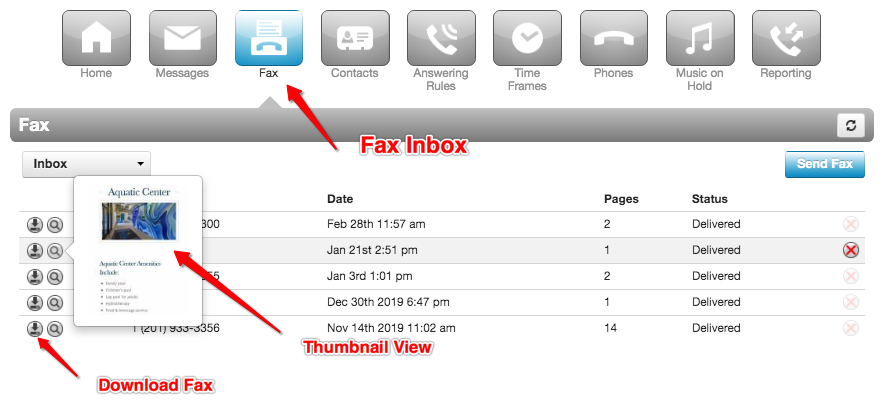
Email Notifications for the user should be enabled for faxes to be sent to the user's email address.
This can be found under the Voicemail tab when editing a user in Manage PBX.
HIPAA compliant fax options
- Utilizing the user's portal to retrieve fax is considered HIPAA compliant as long as email forwarding options are not used.
- Faxes should be sent by a single individual to the single intended recipient, not a group fax accessible option.
- FAX ATA transmission (TLS encrypted) is considered as HIPAA compliant for sending or receiving faxes.
HIPAA compliance requires policies & procedures. A technology solution alone is simply not enough. Please consult with your ThreePBX support team if you have any questions or concerns about HIPAA compliance.

